Pyramid offers flexible scheduling options, allowing you to run publication builds, reprocess models, or run alert jobs just once, on a recurring basis (for example, running hourly, daily, weekly, or monthly), or on demand (that is, on reprocessing or in response to an API call).
Depending on your file type, you can build and distribute publications, run alert jobs, or process your models on a scheduled basis. You can also create schedules for subscriptions associated with discoveries, presentations, publications, and tabulations.
The Schedule panel is where the schedule is configured. Which other panels are available in the Scheduler depends on the type of schedule being created.
Note: The examples in this topic show the Scheduler in Publish Pro.
Opening the Scheduler
You can create new schedules and edit existing schedules from:
- The Schedule option on the Home ribbon when you are editing publications and models.
- The Scheduling or Subscription options in the Actions Panel of the Content Explorer:
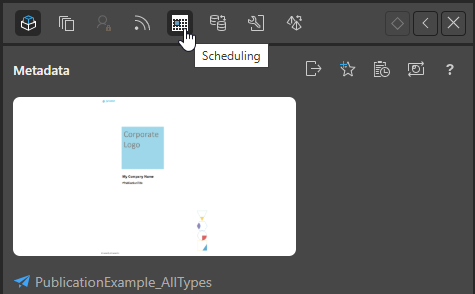
Note: There is also a scheduler used by the subscription option in the Status Bar for discoveries, publications, and tabulations and the Build New Alert option on the context menu for alerts.
Schedule Types
Once
Note: Once is only available when defining a schedule for a publication, model, or advanced alert.
Select Once from the drop-down to run the schedule once only, either immediately or at a specified time and date:
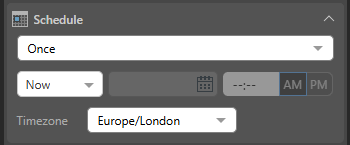
- Now: The schedule will run immediately.
- Delayed: The schedule will run at the specified time and date.
Timezone
Select the required timezone from the Timezone drop-down list. The schedule will run according to the selected timezone.
Recurring
Recurring schedules run on a regular frequency. Once you select the frequency of the schedule, you can set it to run at specified intervals; for example, every Monday, every quarter, or every two weeks:
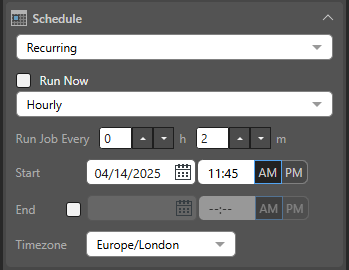
- Run Now: Select this checkbox to run the schedule immediately.
- Hourly: Run the job every x hours and y minutes, starting from the specified Start time and date.
- Daily: Run the job either on the selected Specific Days or every x days (Days Interval).
- Weekly: Run the job every x weeks on the selected Days.
- Monthly: Run the job every x quarter, month, or all, based on the following pattern:
- Week and Days: Run the schedule during the specified week of the given months, on a given day.
- Calendar Days: Run the schedule on a given calendar day or on the last day of the month.
- Workdays: Run the schedule on a specific working day (Days) during the month, or on the last working day of the Month.
Tip: Your First Workday is configured by the Administrator as part of the tenant default configuration. Your workdays are typically Monday through Friday.
Start and End
For each recurring schedule option:
- Start: The date and time when the job starts running. All schedules need a Start date and time.
- End: Optional. The date and time when the job will stop running. If no end date and time are given, the schedule will continue running indefinitely.
Timezone
- Timezone: The timezone that your schedule should occur in. This is particularly important when building publications for a global audience.
On Demand
On Demand Schedules are used to trigger the rendering of specified publications, alerts, and subscriptions when the underlying data model is reprocessed or when the schedule is prompted using an API.
To configure on demand scheduling for the subscriptions, choose On Demand from the Schedule tab, either from the regular settings or the advanced settings. You must also configure on demand subscriptions for the relevant data models using the Master Flow or API.